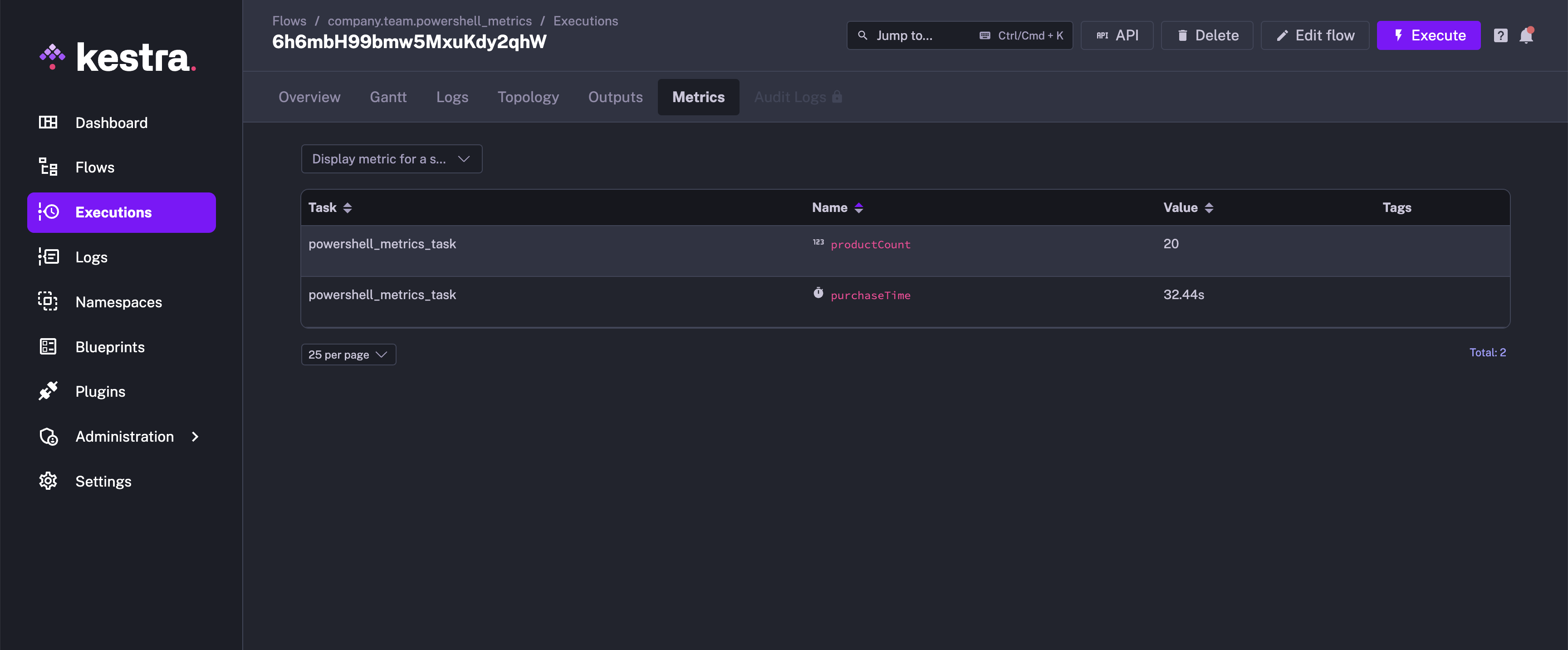Run Powershell inside of your Flows
Run PowerShell code inside of your flow.
Powershell is commonly used for automating the management of systems and resources. With Kestra, you can effortlessly automate builds and tests for production systems, as well as manage cloud configurations and resources. Kestra’s robust orchestration capabilities ensure that your Powershell scripts run smoothly and efficiently, streamlining your infrastructure.
This guide is going to walk you through how to get Powershell running inside of a workflow, how to manage input and output files, and how you can pass outputs and metrics back to Kestra to use in later tasks.
Executing Powershell inside Kestra
You can execute PowerShell code inside of a flow by either writing your PowerShell code inline or by executing a .ps1 file. You can get outputs and metrics from your PowerShell code too.
Scripts
If you want to write a short amount of PowerShell code to perform a task, you can use the io.kestra.plugin.scripts.powershell.Script type to write it directly inside of your flow. This allows you to keep everything in one place.
id: powershell_scriptnamespace: company.teamdescription: This flow runs the PowerShell script.
tasks: - id: http_download type: io.kestra.plugin.core.http.Download uri: https://huggingface.co/datasets/kestra/datasets/raw/main/csv/orders.csv
- id: powershell_script_task type: io.kestra.plugin.scripts.powershell.Script script: | Write-Output "The current execution is {{ execution.id }}"
# Read the file downloaded in `http_download` task $content = Get-Content "{{ outputs.http_download.uri }}" $contentYou can read more about the Scripts type in the Plugin documentation
Commands
If you would prefer to put your PowerShell code in a .ps1 file (e.g. your code is much longer or spread across multiple files), you can run the previous example using the io.kestra.plugin.scripts.powershell.Commands type:
id: powershell_commandsnamespace: company.teamtasks: - id: run_powershell type: io.kestra.plugin.scripts.powershell.Commands namespaceFiles: enabled: true commands: - ./main.ps1The contents of the main.ps1 file can be:
Write-Output "Hello World"You’ll need to add your PowerShell code using the Editor or sync it using Git so Kestra can see it. You’ll also need to set the enabled flag for the namespaceFiles property to true so Kestra can access the file.
You can also have the PowerShell code written inline.
id: powershell_commandsnamespace: company.teamtasks: - id: http_download type: io.kestra.plugin.core.http.Download uri: https://huggingface.co/datasets/kestra/datasets/raw/main/csv/orders.csv
- id: run_powershell type: io.kestra.plugin.scripts.powershell.Commands inputFiles: orders.csv: "{{ read(outputs.http_download.uri) }}" main.ps1: | Write-Output "The current execution is {{ execution.id }}"
# Read the file $content = Get-Content "orders.csv" $content commands: - ./main.ps1You can read more about the Commands type in the Plugin documentation.
Handling Outputs
If you want to get a variable or file from your PowerShell script, you can use an output.
Variable Output
You can put out the JSON outputs from the PowerShell commands / script using the ::{}:: pattern. Here is an example:
id: powershell_outputsnamespace: company.teamdescription: This flow runs the PowerShell script, and outputs the variable.
tasks: - id: powershell_outputs_task type: io.kestra.plugin.scripts.powershell.Script script: | Write-Output '::{"outputs":{"test":"value","int":2,"bool":true,"float":3.65}}::'All the output variables can be viewed in the Outputs tab of the execution.
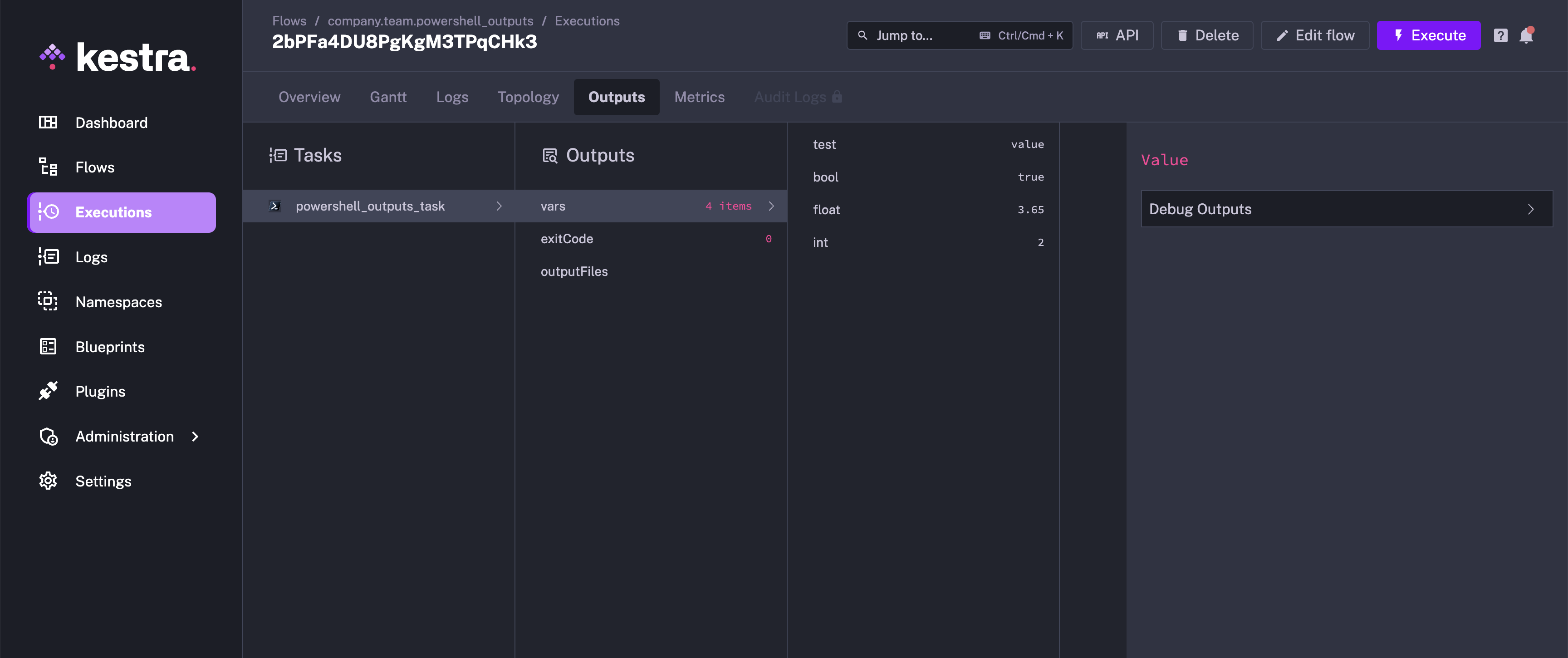
You can refer to the outputs in another task as shown in the example below:
id: powershell_outputsnamespace: company.teamdescription: This flow runs the PowerShell script, and outputs the variable.
tasks: - id: powershell_outputs_task type: io.kestra.plugin.scripts.powershell.Script script: | Write-Output '::{"outputs":{"test":"value","int":2,"bool":true,"float":3.65}}::'
- id: return type: io.kestra.plugin.core.debug.Return format: '{{ outputs.powershell_outputs_task.vars.test }}'This example works for both io.kestra.plugin.scripts.powershell.Script and io.kestra.plugin.scripts.powershell.Commands.
File Output
Inside of your PowerShell script, write a file to the system. You’ll need to add the outputFiles property to your flow and list the files you’re trying to put out. In this case, we want to output output.txt. More information on the formats you can use for this property can be found in Script Ouput Metrics.
The example below writes a output.txt file containing the “Hello World” text. We can then refer the file using the syntax {{ outputs.{task_id}.outputFiles['<filename>'] }}, and read the contents of the file using the read() function.
id: powershell_output_filenamespace: company.teamdescription: This flow runs the PowerShell script to output a file.
tasks: - id: powershell_outputs_task type: io.kestra.plugin.scripts.powershell.Script outputFiles: - output.txt script: | Set-Content -Path "output.txt" -Value "Hello World"
- id: log_output type: io.kestra.plugin.core.log.Log message: "{{ read(outputs.powershell_outputs_task.outputFiles['output.txt']) }}"This example works for both io.kestra.plugin.scripts.powershell.Script and io.kestra.plugin.scripts.powershell.Commands.
Handling Metrics
You can also get metrics from your PowerShell script. We use the same pattern for defining metrics as we had used for outputs ::{}::. In this example, we will demonstrate both the counter and timer metrics.
id: powershell_metricsnamespace: company.teamdescription: This flow runs the PowerShell script, and puts out the metrics.
tasks: - id: powershell_metrics_task type: io.kestra.plugin.scripts.powershell.Script script: | Write-Output 'There are 20 products in the cart' Write-Output '::{"outputs":{"productCount":20}}::' Write-Output '::{"metrics":[{"name":"productCount","type":"counter","value":20}]}::' Write-Output '::{"metrics":[{"name":"purchaseTime","type":"timer","value":32.44}]}::'Once this has executed, both the metrics can be viewed under Metrics.