Schedule Trigger
Schedule flows using cron expressions.
The Schedule trigger generates new executions on a regular cadence based on a Cron expression or custom scheduling conditions.
type: "io.kestra.plugin.core.trigger.Schedule"Kestra can trigger flows on a defined schedule. If you need to wait for another system to be ready and no event mechanism is available, you can configure one or more time-based schedules for your flow.
Kestra can automatically handle backfills to recover missed executions.
Check the Schedule task documentation for the list of the task properties and outputs.
To avoid unexpected differences, keep your Kestra server and database timezones aligned. If this isn’t possible, account for timezone implications such as Daylight Saving Time or regional variations.
Examples
Schedule that runs every 15 minutes:
triggers: - id: schedule type: io.kestra.plugin.core.trigger.Schedule cron: "*/15 * * * *"Schedule that runs only on the first monday of every month at 11 AM:
triggers: - id: schedule type: io.kestra.plugin.core.trigger.Schedule cron: "0 11 * * 1" conditions: - type: io.kestra.plugin.core.condition.DayWeekInMonth date: "{{ trigger.date }}" dayOfWeek: "MONDAY" dayInMonth: "FIRST"A schedule that runs daily at midnight US Eastern time:
triggers: - id: daily type: io.kestra.plugin.core.trigger.Schedule cron: "@daily" timezone: America/New_YorkSchedules cannot overlap, meaning concurrent schedule executions are not allowed. If the previous schedule is not ended when the next one must start, the scheduler will wait until the end of the previous one. The same applies during backfills.
By default, schedule executions depend on trigger.date. For example, this may be used when querying files or databases by date. However, this prevents manual execution since trigger.date is only available for scheduled runs.
You can use this expression to make your manual execution work: {{ trigger.date ?? execution.startDate | date("yyyy-MM-dd") }}. It will use the current date if there is no schedule date making it possible to start the flow manually.
Schedule Conditions
When a cron expression alone is not sufficient (e.g., only first Monday of the month, only weekends), you can refine schedules using conditions.
You must use the {{ trigger.date }} expression on the property date of the current schedule.
This condition will be evaluated and {{ trigger.previous }} and {{ trigger.next }} will reflect the date with the conditions applied.
The list of core conditions that can be used are:
Here’s an example using the DayWeek condition:
id: conditionsnamespace: company.team
tasks: - id: hello type: io.kestra.plugin.core.log.Log message: This will execute only on Thursday!
triggers: - id: schedule type: io.kestra.plugin.core.trigger.Schedule cron: "@hourly" conditions: - type: io.kestra.plugin.core.condition.DayWeek dayOfWeek: "THURSDAY"Recover Missed Schedules
Automatically
By default, Kestra automatically recovers missed schedules. This means that if the Kestra server is down, the missed schedules will be executed as soon as the server is back up. However, this behavior is not always desirable, e.g. during a planned maintenance window. In Kestra 0.15 and higher, this behavior can be disabled by setting the recoverMissedSchedules configuration to NONE.
Kestra 0.15 introduced a new configuration allowing you to choose whether you want to recover missed schedules or not:
kestra: plugins: configurations: - type: io.kestra.plugin.core.trigger.Schedule values: # available options: LAST | NONE | ALL -- default: ALL recoverMissedSchedules: NONEThe recoverMissedSchedules configuration can be set to ALL, NONE or LAST:
ALL: Kestra will recover all missed schedules. This is the default value.NONE: Kestra will not recover any missed schedules.LAST: Kestra will recover only the last missed schedule for each flow.
Note that this is a global configuration that will apply to all flows, unless other behavior is explicitly defined within the flow definition:
triggers: - id: schedule type: io.kestra.plugin.core.trigger.Schedule cron: "*/15 * * * *" recoverMissedSchedules: NONEIn this example, the recoverMissedSchedules is set to NONE, which means that Kestra will not recover any missed schedules for this specific flow regardless of the global configuration.
Using Backfill
Backfills are replays of missed schedule intervals between a defined start and end date.
To backfill the missed executions, go to the Triggers tab on the flow’s detail page and click on the Backfill executions button.
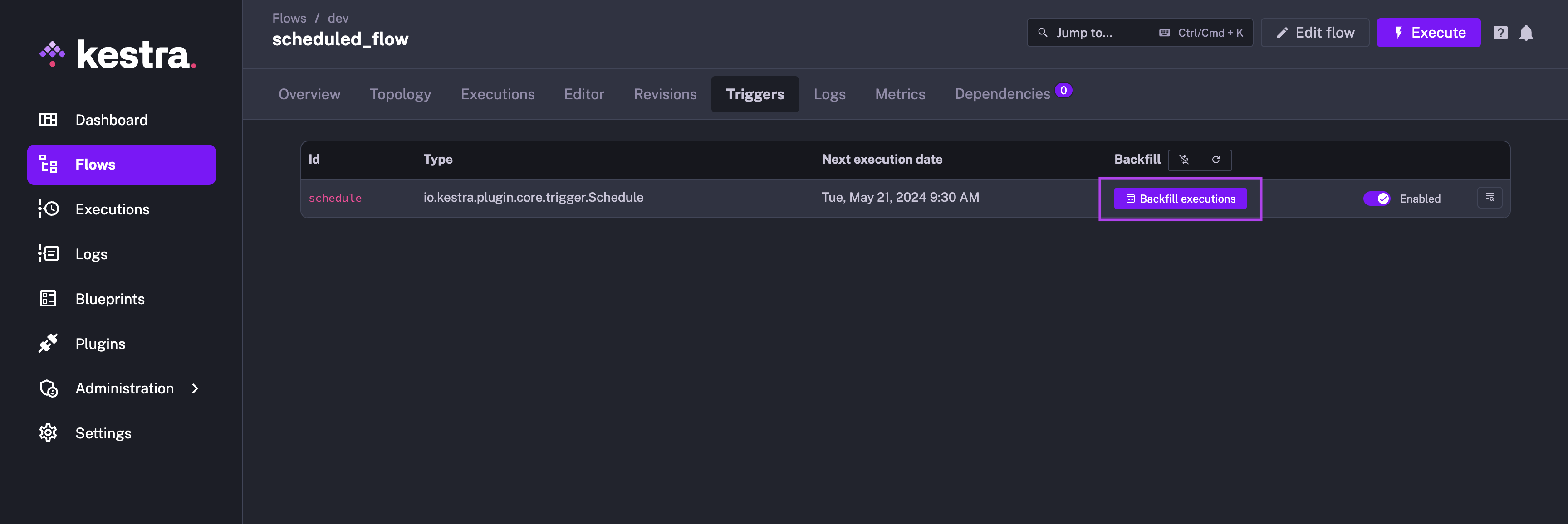
For more information on Backfill, check out the dedicated documentation.
Disabling the trigger
If you are unsure how to proceed, you can temporarily disable the trigger by setting disabled: true in the YAML or toggling it in the UI.
This is useful if you are figuring out what to do before the next schedule is due to run.
For more information on Disabled, check out the dedicated documentation.
Setting Inputs inside of the Schedule trigger
You can easily pass inputs to the Schedule Trigger by using the inputs property and passing them as a key-value pair.
In this example, the user input is set to “John Smith” inside of the schedule trigger:
id: myflownamespace: company.team
inputs: - id: user type: STRING defaults: Rick Astley
tasks: - id: hello type: io.kestra.plugin.core.log.Log message: "Hello {{ inputs.user }}! 🚀"
triggers: - id: schedule type: io.kestra.plugin.core.trigger.Schedule cron: "*/1 * * * *" inputs: user: John Smith